

6.2. Scheduling Scans
We recommend that you schedule a full system scan (a scan profile that also checks memory and all hard drives) to run daily. This can be done in the background and will not interfere with other activities, except to warn you of any detections at the end.
New malware is being discovered every day, so daily scanning will ensure optimum security for your computer. Existing scan profiles can be scheduled to run at regular intervals. Click on the main tab SpywareScan, then select the Scheduler option.
Next choose the scan you wish to run from the available options, or choose to perform a complete scan.
Now, set the scan timing frequency from the different options:
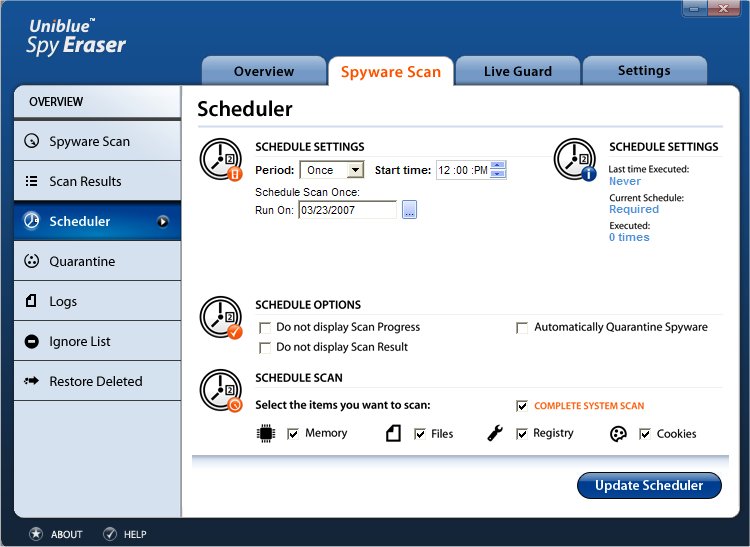
Period: Select how frequently the scan should be run:
╖ Daily
╖ Weekly: Select by clicking the day of the week checkbox.
╖ Monthly: Select the day from 01-31.
╖ Once
╖ At System Start
╖ At Logon
Start time: Specify the start time for the scan.
Options You can choose to:
╖ Automatically Quarantine found Spyware
╖ Hide Scan Progress
╖ Hide Scan Results
![]()
Copyright (c) 2006 Uniblue Systems Ltd. All rights reserved.